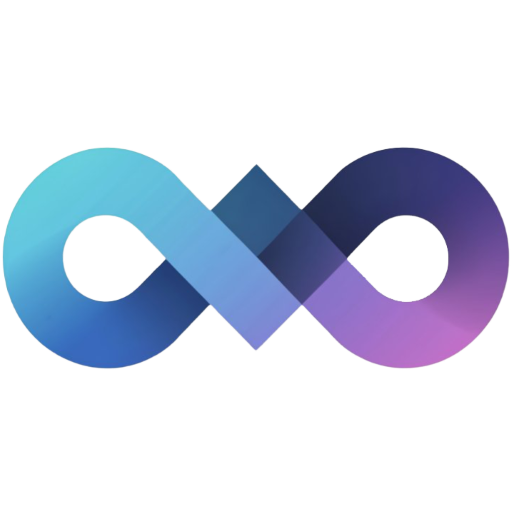Admin Settings Page
The admin settings page allows you to manage the application settings and users. You can access the admin settings page by navigating to /admin on your Slink instance.
Image Settings
Section titled “Image Settings”The image settings section allows you to configure how images are processed and stored.

Available Settings:
- Maximum Image Size: Control the maximum file size for image uploads (up to 50MB)
- Strip EXIF Metadata: Automatically remove metadata from uploaded images for privacy
- Compression Quality: Adjust JPEG compression quality (1-100, where 100 is highest quality)
- Allow Only Public Images: When enabled, all images are automatically set to public and visibility cannot be changed
Storage Settings
Section titled “Storage Settings”The storage settings allow you to configure where and how your images are stored. Slink supports multiple storage providers for different deployment scenarios.

Available Storage Providers:
- Local Storage: Store images on the local filesystem (default)
- Network Storage (SMB): Store images on a network share using SMB/CIFS protocol
- Amazon S3: Store images in AWS S3 for cloud deployments
Local Storage Configuration:
- Images are stored in
/app/slink/images - Cache files are stored in
/app/slink/cache - Requires volume mounting for Docker deployments
SMB Storage Configuration:
- Server Host: IP address or hostname of your SMB server
- Share Name: Name of the SMB share to use
- Username/Password: Credentials for authentication
- Workgroup: SMB workgroup (optional, defaults to ‘workgroup’)
Amazon S3 Configuration:
- Region: AWS region where your bucket is located
- Bucket Name: Name of your S3 bucket
- Access Key ID: AWS access key for authentication
- Secret Access Key: AWS secret key for authentication
For detailed configuration information, see Storage Providers reference.
User Settings
Section titled “User Settings”The user settings allow you to configure platform user-related settings and access control.

Available Settings:
- User Approval Required: When enabled, new user registrations require admin approval before they can upload images
- Guest Upload: Allow unauthenticated users to upload images without creating an account (images are automatically set to public)
- Allow Unauthenticated Access: Allow non-logged-in users to view public images and use public routes
- Minimum Password Length: Set the minimum required password length for user accounts
- Password Requirements: Configure password complexity requirements using a bitmask system:
1- Require numbers2- Require lowercase letters4- Require uppercase letters8- Require special characters- Sum the values for multiple requirements (e.g.,
15requires all four types)