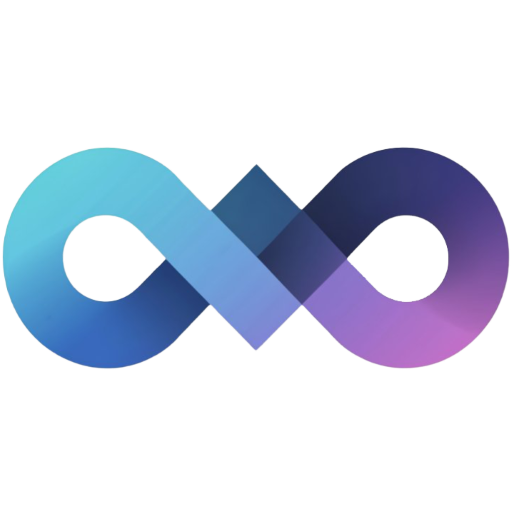Guest Upload
Guest upload functionality allows users to upload images to your Slink instance without creating an account or logging in. This feature is useful for public galleries, temporary sharing, or reducing barriers to content contribution.
Enabling Guest Upload
Section titled “Enabling Guest Upload”-
Access Admin Settings
Navigate to
/admin/settingson your Slink instance. -
Find User Settings Section
Scroll down to the “User Settings” section.
-
Enable Guest Upload
Toggle the “Guest Upload” setting to enable anonymous uploads.
-
Save Configuration
Click “Save Settings” to apply the changes.
How Guest Upload Works
Section titled “How Guest Upload Works”For Visitors
Section titled “For Visitors”When guest upload is enabled:
- No Registration Required: Users can visit the upload page without creating an account
- Direct Upload: Images can be uploaded immediately via drag-and-drop or file selection
- Public Images: All guest uploads are automatically set to public visibility
- Limited Management: Guest users cannot edit or delete their uploads after submission
Upload Process
Section titled “Upload Process”Guest Upload Flow:
- User visits
/uploadpage - System detects no authentication
- Guest upload banner appears with information
- User uploads image normally
- Image is processed and made public
- User is redirected to explore page to view their upload
Technical Details
Section titled “Technical Details”API Endpoint:
- Guest uploads use the
/api/guest/uploadendpoint - No authentication required
- Same file validation and processing as authenticated uploads
Image Handling:
- All guest uploads are automatically public
- Images follow the same naming and storage conventions
- No user association is stored with the image
Configuration Options
Section titled “Configuration Options”Environment Variables
Section titled “Environment Variables”Configure guest upload via environment variables:
# Enable guest uploadsALLOW_GUEST_UPLOADS=true
# Optional: Allow unauthenticated viewingALLOW_UNAUTHENTICATED_ACCESS=trueSecurity Considerations
Section titled “Security Considerations”Content Moderation
Section titled “Content Moderation”Admin Capabilities:
- View all uploaded images including guest uploads
- Change visibility of public images to private
- Delete inappropriate or unwanted content
- Monitor upload patterns and usage
Recommendations:
- Regular content review for public instances
- Clear terms of service for acceptable content
- Consider file size limits to prevent abuse
- Monitor storage usage and costs