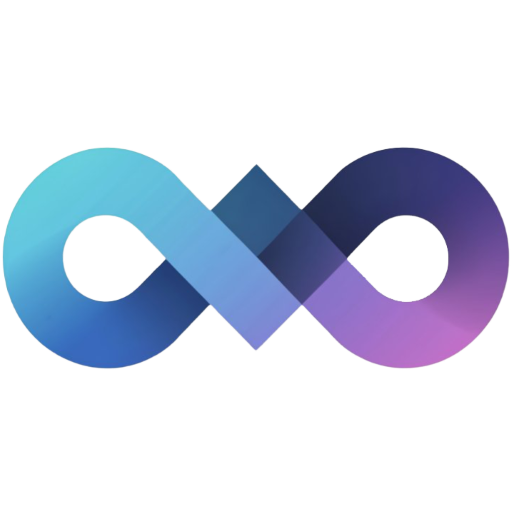ShareX Integration
ShareX is a powerful screenshot and file sharing tool for Windows. With Slink’s built-in ShareX integration, you can automatically upload screenshots and images directly to your Slink instance.
Quick Setup
Section titled “Quick Setup”-
Create an API Key
Navigate to your Slink profile and create a new API key in the “API Keys” section. Give it a descriptive name like “ShareX Upload”.
-
Download Configuration
After creating the API key, click “Download ShareX Config” to get a pre-configured
.sxcufile. -
Import to ShareX
Double-click the downloaded
.sxcufile to automatically import it into ShareX, or manually import viaDestinations → Custom uploaders → Import → From file. -
Set as Default
In ShareX, go to
Destinations → Image uploaderand select “Slink” as your default uploader.
That’s it! ShareX will now automatically upload all screenshots to your Slink instance.
Manual Configuration
Section titled “Manual Configuration”If you prefer to set up ShareX manually or need to customize the configuration:
-
Open ShareX Settings
Launch ShareX and navigate to
Destinations → Custom uploaders. -
Create New Uploader
Click
Newto create a new custom uploader configuration. -
Configure Basic Settings
- Name:
Slink - Destination type:
Image uploader - Method:
POST - Request URL:
https://your-slink-instance.com/api/external/upload
- Name:
-
Set Authentication
In the Headers section, add:
- Name:
Authorization - Value:
Bearer your_api_key_here
- Name:
-
Configure Upload Settings
- Body: Select
Form data (multipart/form-data) - File form name:
image
- Body: Select
-
Set Response Parsing
- URL:
$json:url$ - Thumbnail URL:
$json:url$ - Deletion URL:
$json:deleteUrl$
- URL:
Configuration Options
Section titled “Configuration Options”Upload Settings
Section titled “Upload Settings”Request URL Format:
https://your-slink-instance.com/api/external/uploadRequired Headers:
Authorization: Bearer sk_your_api_key_hereForm Data:
- Field Name:
image - Field Type: File
Using ShareX with Slink
Section titled “Using ShareX with Slink”Basic Workflow
Section titled “Basic Workflow”- Take Screenshot: Use any ShareX capture method (region, window, fullscreen)
- Automatic Upload: ShareX automatically uploads to your Slink instance
- Get Link: The image URL is copied to your clipboard
- Share: Paste the link anywhere to share your image