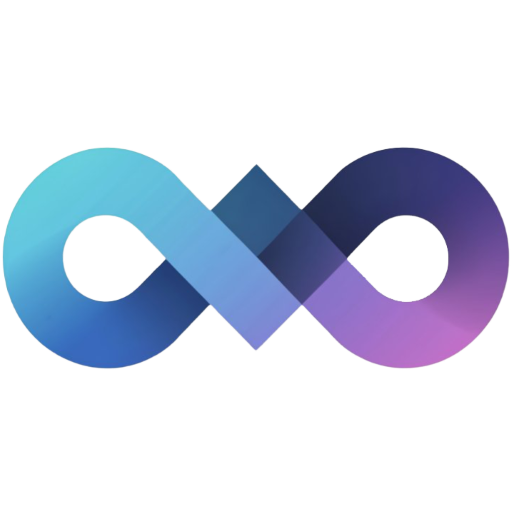Docker Compose Installation
Prerequisites
Section titled “Prerequisites”Before you begin, make sure you have Docker and Docker Compose installed on your system.
Installation
Section titled “Installation”-
Create a new directory for Slink and navigate to it:
Terminal window mkdir slink-app && cd slink-app -
Create a
docker-compose.ymlfile with the following content:services:slink:image: anirdev/slink:latestcontainer_name: slink# This container runs as root user by default. Uncomment the "user: slink" line below to run as non-root user.# See https://docs.slinkapp.io/reference/04-non-root-container-user/ for additional details.# user: slinkenvironment:# Your timezone- TZ=UTC# Your application hostname (Required for cookies)- ORIGIN=https://your-domain.com# Require user approval before they can upload images- USER_APPROVAL_REQUIRED=true# User password requirements- USER_PASSWORD_MIN_LENGTH=8- USER_PASSWORD_REQUIREMENTS=15 # bitmask of requirements# Automatically create first admin user (optional - remove after initial setup)# - ADMIN_USERNAME=admin# - ADMIN_PASSWORD=YourSecurePassword123# Maximum image size allowed to be uploaded (no more than 50M)- IMAGE_MAX_SIZE=15M# Image processing settings- IMAGE_STRIP_EXIF_METADATA=true- IMAGE_COMPRESSION_QUALITY=80# Storage provider to use (may require additional configuration variables for different providers, see below)- STORAGE_PROVIDER=localvolumes:# Persist the database- ./slink/var/data:/app/var/data# Persist the uploaded images- ./slink/images:/app/slink/imagesports:# Expose the application on port 3000- '3000:3000' -
Run the following command to start the Slink application:
Terminal window docker-compose up -d -
Set up your first admin user following the First User Setup guide.
-
Open your browser and navigate to https://your-domain.com:3000/profile/signup to create a new account (or login if you used automatic admin creation).
-
Login to the Slink application and start uploading images.
Advanced Configuration Examples
Section titled “Advanced Configuration Examples”SMB/Network Storage Configuration
Section titled “SMB/Network Storage Configuration”If you want to store images on a network share using SMB/CIFS:
services: slink: image: anirdev/slink:latest container_name: slink environment: - TZ=UTC - ORIGIN=https://your-domain.com
# SMB Storage Configuration - STORAGE_PROVIDER=smb - SMB_HOST=192.168.1.100 - SMB_SHARE=slink-storage - SMB_USERNAME=slink-user - SMB_PASSWORD=secure-password - SMB_WORKGROUP=workgroup
# Other settings... - USER_APPROVAL_REQUIRED=true - IMAGE_MAX_SIZE=15M volumes: # Only need to persist the database when using SMB storage - ./slink/var/data:/app/var/data ports: - '3000:3000'Amazon S3 Storage Configuration
Section titled “Amazon S3 Storage Configuration”For cloud deployments using AWS S3:
services: slink: image: anirdev/slink:latest container_name: slink environment: - TZ=UTC - ORIGIN=https://your-domain.com
# S3 Storage Configuration - STORAGE_PROVIDER=s3 - AMAZON_S3_REGION=us-east-1 - AMAZON_S3_BUCKET=my-slink-bucket - AMAZON_S3_ACCESS_KEY_ID=EXAMPLEKEYID - AMAZON_S3_SECRET_ACCESS_KEY=exampleSecretKey
# Other settings... - USER_APPROVAL_REQUIRED=true - IMAGE_MAX_SIZE=15M volumes: # Only need to persist the database when using S3 storage - ./slink/var/data:/app/var/data ports: - '3000:3000'